Vite+Vue3框架搭建
官网链接:
- vite:开始 | Vite 官方中文文档
- pinia:简介 | Pinia
- 路由:入门 | Vue Router
- element plus:一个 Vue 3 UI 框架 | Element Plus
一. vite搭建vue3项目
1.使用命令创建项目
使用 NPM:
$ npm create vite@latest使用 Yarn:
$ yarn create vite使用 PNPM:
$ pnpm create vite创建过程中选着vue3 如果需要其他功能可自己添加 创建完项目后 npm install
二.创建目录结构
目录结构如下:
api:定义接口
assets:静态资源
components:公共组件
router:路由
stores:状态管理
util:工具类
views:视图
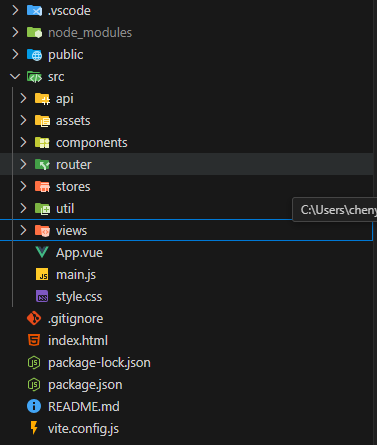
三.安装router pinia element-plus less
安装router
npm install vue-router@4安装pinia
npm install pinia安装element-plus
npm install element-plus安装less
npm install less --save-dev安装axios 图标库
npm i axios安装element-plus 图标库
npm install @element-plus/icons-vue四.文件配置
1.main.js配置
将这些工具挂载在app上
import { createApp } from 'vue'
import ElementPlus from 'element-plus'
import 'element-plus/dist/index.css' //element-plus样式
import App from './App.vue'
import router from './router'
import { createPinia } from 'pinia'
import zhCn from 'element-plus/es/locale/lang/zh-cn' //element-plus中文化
import * as ElementPlusIconsVue from '@element-plus/icons-vue'//element-plus图标库
import './style.css'
const app = createApp(App)
const pinia = createPinia()
app.use(pinia)
app.use(router)
app.use(ElementPlus,{
locale: zhCn
})
for (const [key, component] of Object.entries(ElementPlusIconsVue)) {
app.component(key, component)
}
app.mount('#app')2.vite.config.js配置
import { defineConfig } from 'vite'
import vue from '@vitejs/plugin-vue'
import { fileURLToPath, URL } from 'node:url'
// https://vite.dev/config/
export default defineConfig({
plugins: [vue()],
//配置@
resolve: {
alias: {
'@': fileURLToPath(new URL('./src', import.meta.url)), // 使用 fileURLToPath 和 URL
},
},
//配置代理
// server: {
// proxy: {
// '/api': { // 代理的路径
// target: "地址", // 目标地址
// changeOrigin: true, // 允许跨域
// rewrite: (path) => path.replace(/^\/api/, ''), // 重写路径
// },
// }
// },
})3.使用element-plus创建布局组件 layout.vue
<template>
<div class="common-layout">
<el-container class="layout-container">
<!-- 头部区域 -->
<el-header class="layout-header">
<div class="header-content">
<div class="logo">智慧导游系统</div>
<nav class="main-nav">
<router-link to="/home">首页</router-link>
<router-link to="/about">关于我们</router-link>
</nav>
<div class="user-info">
<router-link to="/login">登录</router-link>
</div>
</div>
</el-header>
<!-- 主要内容区域 (包含侧边栏和主内容) -->
<el-container class="content-container">
<!-- 侧边栏区域
<el-aside width="200px" class="layout-aside">
<el-menu default-active="2" class="el-menu-vertical-demo" :collapse="false">
<el-menu-item index="1">
<el-icon><el-icon-location /></el-icon>
<span> 首页</span>
</el-menu-item>
<el-sub-menu index="2">
<template #title>
<el-icon><el-icon-menu /></el-icon>
<span> 关于我们</span>
</template>
<el-menu-item index="2-1">
<el-icon><el-icon-menu /></el-icon>
<span> 联系我们</span>
</el-menu-item>
<el-menu-item index="2-2">
<el-icon><el-icon-menu /></el-icon>
<span> 联系我们</span>
</el-menu-item>
</el-sub-menu>
<el-menu-item index="3">
<el-icon><el-icon-document /></el-icon>
<span> 联系我们</span>
</el-menu-item>
</el-menu>
</el-aside> -->
<!-- 主内容区域 -->
<el-main class="layout-main">
<router-view />
</el-main>
</el-container>
<!-- 底部区域 (可选,如果不需要可以移除 el-footer) -->
<el-footer class="layout-footer">
© 2025 智慧导游系统与你相伴
</el-footer>
</el-container>
</div>
</template>
<script setup>
import { RouterLink, RouterView } from 'vue-router';
</script>
<style scoped>
.common-layout {
height: 100vh;
display: flex;
flex-direction: column;
}
.layout-container {
flex: 1;
}
.layout-header {
background-color: #607D8B ;
color: #fff;
line-height: 60px;
padding: 0 20px;
display: flex;
align-items: center;
justify-content: space-between;
}
.header-content {
display: flex;
width: 100%;
justify-content: space-between;
align-items: center;
}
.logo {
font-size: 24px;
font-weight: bold;
}
.main-nav a {
color: #fff;
text-decoration: none;
margin: 0 15px;
font-weight: bold;
}
.main-nav a.router-link-exact-active {
color: #ffd04b;
/* 激活状态颜色 */
}
.user-info .el-button {
color: #fff;
}
.content-container {
flex: 1;
/* 确保内容容器填充剩余空间 */
}
.layout-aside {
background-color: #d3dce6;
color: #333;
padding-top: 20px;
/* 为菜单留出顶部空间 */
}
.layout-aside .el-menu {
border-right: none;
/* 移除 Element Plus 菜单默认的右边框 */
}
.layout-main {
background-color: #e9eef3;
color: #333;
padding: 20px;
overflow-y: auto;
/* 当内容超出时允许滚动 */
}
.layout-footer {
background-color: #b3c0d1;
color: #333;
text-align: center;
line-height: 60px;
font-size: 14px;
}
</style>4.路由配置
在router文件夹下面创建index.js文件
import { createRouter, createWebHistory } from 'vue-router'
import HomeView from '../views/HomeView.vue'
import AboutView from '../views/AboutView.vue'
import LoginView from '../views/LoginView.vue'
import Layout from '../components/Layout.vue' // 引入 Layout 组件
const routes = [
{
path: '/login', // 默认路径指向登录页面
name: 'login',
component: LoginView
},
{
path: '/',
component: Layout, // 这个路径会渲染 Layout 组件
children: [ // 所有的子路由都会在 Layout 内部的 <router-view> 中渲染
{
path: '/home',
name: 'home',
component: HomeView
},
{
path: '/about',
name: 'about',
component: AboutView
}
]
},
// {
// path: '/:pathMatch(.*)*', // 匹配所有未定义的路由
// name: 'NotFound',
// redirect: '/' // 或者重定向到一个专门的404页面
// }
]
const router = createRouter({
history: createWebHistory(),
routes
})
// // 配置路由守卫
// router.beforeEach((to, from, next) => {
// const userStore = useUserStore();
// // 排除不需要登录的页面
// const noLoginRequired = ['/login', '/404'];
// if (noLoginRequired.includes(to.path)) {
// return next(); // 直接放行
// }
// // 检查用户是否已经登录
// if (userStore.id) {
// return next(); // 用户已登录,允许访问
// }
// // 如果未登录,重定向到登录页面
// return next('/login');
// });
export default router5.app.vue路由使用配置
<script setup>
</script>
<template>
<router-view /> <!-- 顶级路由视图,会根据路由渲染 LoginView 或 Layout -->
</template>
<style>
/* 确保 html, body, #app 占据整个视口高度,以便布局组件能正确显示 */
html, body, #app {
margin: 0;
padding: 0;
height: 100%;
width: 100%;
overflow: hidden; /* 防止出现双滚动条 */
}
#app {
font-family: Avenir, Helvetica, Arial, sans-serif;
-webkit-font-smoothing: antialiased;
-moz-osx-font-smoothing: grayscale;
color: #2c3e50;
}
</style>6.pinia配置
在stores文件夹下创建login.js
import { defineStore } from 'pinia'
export const useLoginStore = defineStore('login', {
state: () => ({
count: 0
}),
getters: {
doubleCount: (state) => state.count * 2
},
actions: {
increment() {
this.count++
},
decrement() {
this.count--
}
}
})验证 HomeView
<script setup>
import { useLoginStore } from '../stores/login' // 引入您的 store
const loginStore = useLoginStore() // 使用 store 实例
</script>
<template>
<div style="border: 1px solid #eee; padding: 20px; margin-top: 20px;">
<h2>测试pinia</h2>
<p>Count: {{ loginStore.count }}</p>
<p>Double Count: {{ loginStore.doubleCount }}</p>
<button @click="loginStore.increment()">Increment</button>
<button @click="loginStore.decrement()" style="margin-left: 10px;">Decrement</button>
</div>
</template>7.剩余代码
1.LoginView.vue
<template>
<div class="login-page-content">
<h1>登录</h1>
<button @click="headleLogin">登录</button>
</div>
</template>
<script setup>
import { useRouter } from 'vue-router'
const router = useRouter()
const headleLogin = () => {
console.log('登录')
// 登录成功后,跳转到首页
router.push({ name: 'home' })
}
</script>
<style scoped>
.about-page-content {
padding: 20px;
}
</style>2.AboutView.vue
<template>
<div class="about-page-content">
<h1>关于我们</h1>
</div>
</template>
<style scoped>
.about-page-content {
padding: 20px;
}
</style>8.多层封装axios
在util下创建request.js文件
import axios, { AxiosInstance, InternalAxiosRequestConfig, AxiosResponse, AxiosError } from 'axios';
import { useRouter } from 'vue-router';
import { ElMessage } from 'element-plus'; // 导入 ElMessage 组件
import { baseURL } from '@/api/config';
// 创建axios实例,可以自定义配置
const request = axios.create({
baseURL, // 基础URL
timeout: 10000, // 请求超时时间,设置为10秒,可以根据实际情况调整
});
// 添加请求拦截器
request.interceptors.request.use(
(config) => {
// 在发送请求之前做些什么,例如添加token
// TODO 1. 当第一个请求开始时显示Loading
// 可以使用 element-plus 的 loading 组件,这里省略具体实现
// TODO 2. 携带token
// const userStore = useUserStore(); // 获取用户状态管理 store
// const token = userStore.token; // 从 store 中获取 token
// 如果存在 token,则添加到请求头中
if (token) {
config.headers = config.headers || {}; // 确保 headers 存在
config.headers.Authorization = 'Bearer ' + token;
}
return config; // 必须返回 config,否则请求将无法发送
},
(err) => {
// 请求错误处理
console.error('请求错误:', err);
return Promise.reject(err); // 必须 reject,否则后续请求会认为成功
}
);
// 添加响应拦截器
request.interceptors.response.use(
(res) => {
// 2xx 范围内的状态码都会触发该函数。
// 对响应数据做点什么
// 统一处理响应状态码,方便后续判断
if (!res.data.code) {
res.data.code = 0; // 默认code为0,表示成功
}
if (res.data.code === 0) {
// 请求成功
// TODO 4. 摘取核心响应数据 (可以根据项目需求,只返回核心数据)
return res; // 直接返回完整响应,可以根据需要修改
} else {
// TODO 3. 处理业务失败
// 业务逻辑错误,例如用户名密码错误等
ElMessage.error(res.data.msg || '服务器异常'); // 使用 Element Plus 的 message 组件提示错误信息
return Promise.reject(res.data); // 必须 reject,否则后续请求会认为成功
}
},
(err) => {
// 超出 2xx 范围的状态码都会触发该函数。
// TODO 5. 处理401错误---权限不足--token过期
if (err.response?.status === 401) {
// 未授权,token过期
const router = useRouter(); // 获取路由实例
// 跳转到登录页面,并携带当前页面的路径,方便登录后跳转回来
router.push({
path: '/login',
query: { redirect: router.currentRoute.value.fullPath },
});
ElMessage.warning('登录已过期,请重新登录'); // 提示用户重新登录
} else {
// 默认错误处理
ElMessage.error((err.response?.data)?.msg || '服务器异常'); // 使用 Element Plus 的 message 组件提示错误信息
}
console.error('响应错误:', err);
return Promise.reject(err); // 必须 reject,否则后续请求会认为成功
}
);
// 导出 axios 实例
export default request;